System Windows 10 umożliwia nam na szybkie obracanie naszych zdjęć zgodnie (i odwrotnie) ze wskazówkami zegara za pomocą menu podręcznego:
 Jest to niezwykle wygodne rozwiązanie, jednak zawsze jest jakieś “ale”. Niektórzy z nas nie potrzebują takich udogodnień i wolą mniej “rozjechane” menu dostępne pod prawoklikiem.
Jest to niezwykle wygodne rozwiązanie, jednak zawsze jest jakieś “ale”. Niektórzy z nas nie potrzebują takich udogodnień i wolą mniej “rozjechane” menu dostępne pod prawoklikiem.
Osobiście uważam, że te dwie pozycje są zupełnie zbędne – od edycji zdjęć mam Gimpa 😉
Aby nie przedłużać naciskamy kombinację klawiszy ![]() +R i w polecenie Uruchamianie wpisujemy regedit:
+R i w polecenie Uruchamianie wpisujemy regedit:

Przechodzimy pod:
HKEY_CLASSES_ROOT\SystemFileAssociations\.bmp\ShellEx\ContextMenuHandlers\
I usuwamy z niego klucz ShellImagePreview:
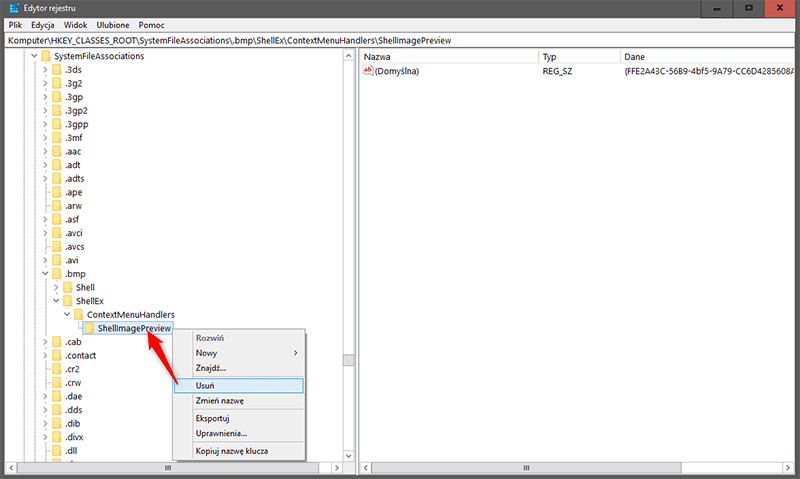
Usunie to nam niechciene pozycje w menu dla bitmap (*.bmp).
Dokładnie w ten sam sposób postępujemy z rozszerzeniami .avci, .avif, .dds, .dib, .gif, .heic, .heif, .ico, .jfif, .jpe, .jpeg, .jpg, .jxr, .png, .rle, .tif, .tiff, .wdp oraz .webp.
Jak zauważyliście, czeka was naprawdę sporo klikania. Aby ułatwić wam usuniięcie tych dwóch pozycji odpalcie notatnik (notepad.exe) i wklejcie do niego poniższą zawartość:
Windows Registry Editor Version 5.00 [-HKEY_CLASSES_ROOT\SystemFileAssociations\.avci\ShellEx\ContextMenuHandlers\ShellImagePreview] [-HKEY_CLASSES_ROOT\SystemFileAssociations\.avif\ShellEx\ContextMenuHandlers\ShellImagePreview] [-HKEY_CLASSES_ROOT\SystemFileAssociations\.bmp\ShellEx\ContextMenuHandlers\ShellImagePreview] [-HKEY_CLASSES_ROOT\SystemFileAssociations\.dds\ShellEx\ContextMenuHandlers\ShellImagePreview] [-HKEY_CLASSES_ROOT\SystemFileAssociations\.dib\ShellEx\ContextMenuHandlers\ShellImagePreview] [-HKEY_CLASSES_ROOT\SystemFileAssociations\.gif\ShellEx\ContextMenuHandlers\ShellImagePreview] [-HKEY_CLASSES_ROOT\SystemFileAssociations\.heic\ShellEx\ContextMenuHandlers\ShellImagePreview] [-HKEY_CLASSES_ROOT\SystemFileAssociations\.heif\ShellEx\ContextMenuHandlers\ShellImagePreview] [-HKEY_CLASSES_ROOT\SystemFileAssociations\.ico\ShellEx\ContextMenuHandlers\ShellImagePreview] [-HKEY_CLASSES_ROOT\SystemFileAssociations\.jfif\ShellEx\ContextMenuHandlers\ShellImagePreview] [-HKEY_CLASSES_ROOT\SystemFileAssociations\.jpe\ShellEx\ContextMenuHandlers\ShellImagePreview] [-HKEY_CLASSES_ROOT\SystemFileAssociations\.jpeg\ShellEx\ContextMenuHandlers\ShellImagePreview] [-HKEY_CLASSES_ROOT\SystemFileAssociations\.jpg\ShellEx\ContextMenuHandlers\ShellImagePreview] [-HKEY_CLASSES_ROOT\SystemFileAssociations\.jxr\ShellEx\ContextMenuHandlers\ShellImagePreview] [-HKEY_CLASSES_ROOT\SystemFileAssociations\.png\ShellEx\ContextMenuHandlers\ShellImagePreview] [-HKEY_CLASSES_ROOT\SystemFileAssociations\.rle\ShellEx\ContextMenuHandlers\ShellImagePreview] [-HKEY_CLASSES_ROOT\SystemFileAssociations\.tif\ShellEx\ContextMenuHandlers\ShellImagePreview] [-HKEY_CLASSES_ROOT\SystemFileAssociations\.tiff\ShellEx\ContextMenuHandlers\ShellImagePreview] [-HKEY_CLASSES_ROOT\SystemFileAssociations\.wdp\ShellEx\ContextMenuHandlers\ShellImagePreview] [-HKEY_CLASSES_ROOT\SystemFileAssociations\.webp\ShellEx\ContextMenuHandlers\ShellImagePreview]
Następnie zapisujecie plik jako wpis rejestru (*.reg) i scalacie z własnym rejestrem. Zmiany powinny zostać wprowadzone bez potrzeby ponownego uruchomienia komputera.
Aby przywrócić te dwie pozycje do menu podręcznego stwórzcie sobie plik wpisu rejestru z następującą zawartością:
Windows Registry Editor Version 5.00
[HKEY_CLASSES_ROOT\SystemFileAssociations\.avci\ShellEx\ContextMenuHandlers\ShellImagePreview]
@="{FFE2A43C-56B9-4bf5-9A79-CC6D4285608A}"
[HKEY_CLASSES_ROOT\SystemFileAssociations\.avif\ShellEx\ContextMenuHandlers\ShellImagePreview]
@="{FFE2A43C-56B9-4bf5-9A79-CC6D4285608A}"
[HKEY_CLASSES_ROOT\SystemFileAssociations\.bmp\ShellEx\ContextMenuHandlers\ShellImagePreview]
@="{FFE2A43C-56B9-4bf5-9A79-CC6D4285608A}"
[HKEY_CLASSES_ROOT\SystemFileAssociations\.dds\ShellEx\ContextMenuHandlers\ShellImagePreview]
@="{FFE2A43C-56B9-4bf5-9A79-CC6D4285608A}"
[HKEY_CLASSES_ROOT\SystemFileAssociations\.dib\ShellEx\ContextMenuHandlers\ShellImagePreview]
@="{FFE2A43C-56B9-4bf5-9A79-CC6D4285608A}"
[HKEY_CLASSES_ROOT\SystemFileAssociations\.gif\ShellEx\ContextMenuHandlers\ShellImagePreview]
@="{FFE2A43C-56B9-4bf5-9A79-CC6D4285608A}"
[HKEY_CLASSES_ROOT\SystemFileAssociations\.heic\ShellEx\ContextMenuHandlers\ShellImagePreview]
@="{FFE2A43C-56B9-4bf5-9A79-CC6D4285608A}"
[HKEY_CLASSES_ROOT\SystemFileAssociations\.heif\ShellEx\ContextMenuHandlers\ShellImagePreview]
@="{FFE2A43C-56B9-4bf5-9A79-CC6D4285608A}"
[HKEY_CLASSES_ROOT\SystemFileAssociations\.ico\ShellEx\ContextMenuHandlers\ShellImagePreview]
@="{FFE2A43C-56B9-4bf5-9A79-CC6D4285608A}"
[HKEY_CLASSES_ROOT\SystemFileAssociations\.jfif\ShellEx\ContextMenuHandlers\ShellImagePreview]
@="{FFE2A43C-56B9-4bf5-9A79-CC6D4285608A}"
[HKEY_CLASSES_ROOT\SystemFileAssociations\.jpe\ShellEx\ContextMenuHandlers\ShellImagePreview]
@="{FFE2A43C-56B9-4bf5-9A79-CC6D4285608A}"
[HKEY_CLASSES_ROOT\SystemFileAssociations\.jpeg\ShellEx\ContextMenuHandlers\ShellImagePreview]
@="{FFE2A43C-56B9-4bf5-9A79-CC6D4285608A}"
[HKEY_CLASSES_ROOT\SystemFileAssociations\.jpg\ShellEx\ContextMenuHandlers\ShellImagePreview]
@="{FFE2A43C-56B9-4bf5-9A79-CC6D4285608A}"
[HKEY_CLASSES_ROOT\SystemFileAssociations\.jxr\ShellEx\ContextMenuHandlers\ShellImagePreview]
@="{FFE2A43C-56B9-4bf5-9A79-CC6D4285608A}"
[HKEY_CLASSES_ROOT\SystemFileAssociations\.png\ShellEx\ContextMenuHandlers\ShellImagePreview]
@="{FFE2A43C-56B9-4bf5-9A79-CC6D4285608A}"
[HKEY_CLASSES_ROOT\SystemFileAssociations\.rle\ShellEx\ContextMenuHandlers\ShellImagePreview]
@="{FFE2A43C-56B9-4bf5-9A79-CC6D4285608A}"
[HKEY_CLASSES_ROOT\SystemFileAssociations\.tif\ShellEx\ContextMenuHandlers\ShellImagePreview]
@="{FFE2A43C-56B9-4bf5-9A79-CC6D4285608A}"
[HKEY_CLASSES_ROOT\SystemFileAssociations\.tiff\ShellEx\ContextMenuHandlers\ShellImagePreview]
@="{FFE2A43C-56B9-4bf5-9A79-CC6D4285608A}"
[HKEY_CLASSES_ROOT\SystemFileAssociations\.wdp\ShellEx\ContextMenuHandlers\ShellImagePreview]
@="{FFE2A43C-56B9-4bf5-9A79-CC6D4285608A}"
[HKEY_CLASSES_ROOT\SystemFileAssociations\.webp\ShellEx\ContextMenuHandlers\ShellImagePreview]
@="{FFE2A43C-56B9-4bf5-9A79-CC6D4285608A}"
Po czym scalcie go z własnym rejestrem.
Oczywiście dla tego typu poradników przygotowałem gotowe wpisy reg do scalenia z własnym rejestrem.
